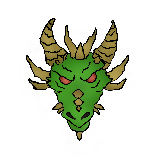Apartment Ham Shack Upgrade!
In my last post, I showed off the beginnings of a new shack here in my 3rd floor apartment that I moved into recently. Well, I’ve made a few upgrades that I wanted to show off. The biggest one was returning that small Anytone mobile and replacing it with a Yaesu FTM-7250DR 50 Watt Dual-Bander. It’s a very nice rig and supports Yaesu’s digital C4FM/Fusion digital mode. It took awhile to actually find one of these in stock due to all the COVID19-related shortages we’ve all been dealing with.
The other thing I did was setup my SiriusXM Satellite Radio desktop receiver along with my outdoor weatherproof satellite antenna that I mounted just below my Diamond vertical antenna on the fire escape. I routed the coax for both antennas underneath the fire escape for safety reasons and neatly ran them along the edges of the room to the back of my desk. It came out pretty good! Check out the video below for a quick walkthrough of my new setup. 😄